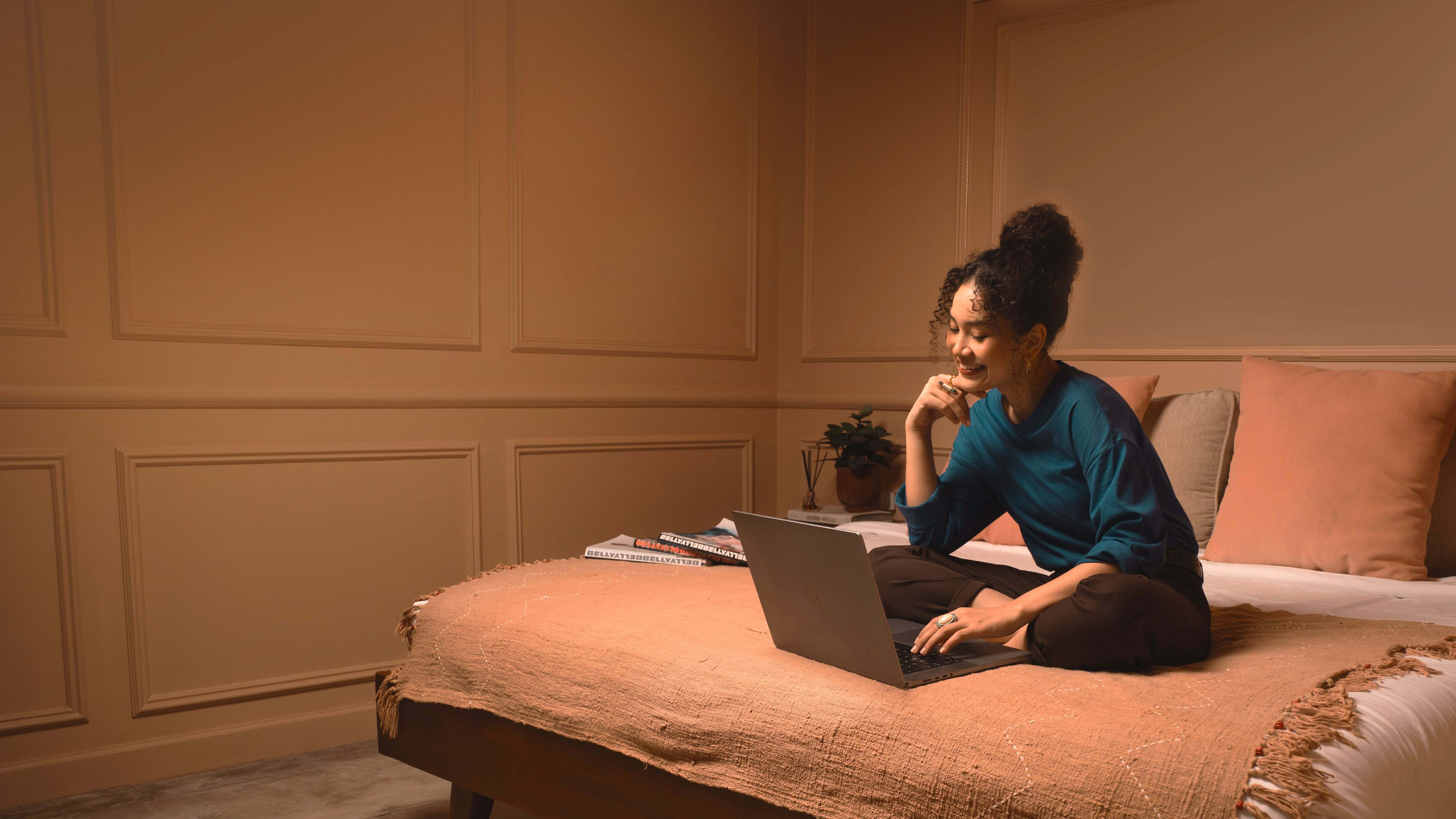Dedicated Internet
GlobalXtreme Dedicated Internet Access runs over our own network

Built for
Performance
Discover connectivity tailored just for you
Empower your enterprise with solutions designed to help your business make smarter critical decisions. From your trusted technology partner, leading the way to innovation.
Dedicated
Internet Access
Discover connectivity tailored just for you
Empower your enterprise with solutions designed to help your business make smarter critical decisions. From your trusted technology partner, leading the way to innovation.
Simply the fastest 🚀 and most reliable Internet technology available.
Whatever you do.
Frequently Asked Questions
Where are GlobalXtreme's branches located, and how do you ensure compliance with regulations?
Currently, GlobalXtreme has branches in Bali, Malang, Balikpapan, and Samarinda. We believe in conducting a clean and transparent business operation, adhering to all standard requirements set by the Indonesian government law regulations. Our commitment is to provide reliable and compliant services to our customers.
How might the performance of GlobalXtreme's services be affected?
The performance of GlobalXtreme's services may be influenced by factors such as the compatibility of your hardware and software. It's important to ensure that you have the necessary equipment for optimal service performance.
Can I use GlobalXtreme's services outside of my residence?
No, GlobalXtreme's services are specifically designed for use in your residence (Location). The services may not be available or optimized for use in other locations. Please check coverage area
What charges am I responsible for when using GlobalXtreme's services?
You are responsible for paying all charges associated with the services, including installation fees, service calls, monthly service fees, equipment charges, purchases or rentals, measured and per-call charges, applicable taxes and fees, and any fees or assessments imposed by governmental bodies.
Are there any specific programs or services that may incur additional fees?
Yes, certain programs such as public, educational, and governmental access, universal service, telecom relay services, rights-of-way access, and programs supporting the justice system may involve additional fees. You may also have payment obligations imposed by governmental or quasi-governmental bodies for the sale, installation, use, or provision of the services.
Why can't I connect to the Internet?
Inability to connect to the Internet can be due to various factors. Here are some short steps to check both hardware and software when you encounter this issue:
Hardware Check:
- Ensure the modem/router power adapter cable is properly connected and the device is turned on.
- Examine the Ethernet cable that links your modem to your router or device. Make sure the cable is neither damaged nor loose.
- Restart your modem/router by unplugging its power cable for a few seconds, then reconnect and power it back on.
Software Check:
- Ensure you are connected to the correct WiFi network. Check both the network name and password.
- Restart your device to clear any temporary issues affecting connectivity.
- Inspect your device's network settings. Ensure that Airplane Mode is off and that your network is configured correctly.
- Test your device on another network, like a mobile hotspot, to see if the issue is limited to a specific network.
How do I fix slow Internet connection?
To troubleshoot a slow Internet connection, you can try the following steps:
- Check physical connections: Ensure that cables or wireless devices used to connect to the Internet are not damaged or experiencing issues. Make sure cables are firmly connected and there are no interferences nearby.
- Restart devices: Turn off and then back on your modem, router, and any other devices connected to the Internet. Sometimes, restarting can resolve potential issues with the devices.
- Check data usage: Ensure no programs or applications are consuming a large amount of Internet bandwidth. Close unnecessary applications or processes to optimize network usage.
- Place devices near the router: If using a wireless connection, ensure the device is within a sufficient range of the router or access point to get a stronger signal.
- Try to check the actual Internet speed using the speed test tool available on our website. This will provide an objective overview of your Internet connection speed.
- If your Internet speed is below expectations, you can contact our technical support team via the number listed on the website or through the live chat feature available. Our support team will be happy to assist and provide solutions suitable for your situation.
How to solve buffering issues while streaming video or audio?
Buffering issues during video or audio streaming are common. Here are some ways to solve them:
- Check Internet Speed: Make sure your Internet speed is sufficient for streaming. Use an Internet speed test service to confirm your speed meets the recommended requirements for streaming.
- Get Closer to Router: The distance between your device and the WiFi router can affect signal quality. Move closer to the router or reposition the router for improved signal strength.
- Reduce Network Load: Make sure no other apps or devices are consuming too much bandwidth when you are streaming. Turn off or stop unnecessary apps to improve streaming speed.
- Check Cables and Connectivity: If you are using an Ethernet cable to connect to the router, ensure the cable is not damaged and is properly connected. Also, ensure there are no disruptions in your device's connectivity.
- Use a More Efficient Media Player: Some media players offer options to adjust video or audio streaming quality. Lower the streaming quality if buffering persists. You may also try using a more efficient media player or utilize buffering options provided by the media player.
- Restart Device and Router: Sometimes, buffering issues can be resolved by simply restarting the streaming device or WiFi router. Try restarting them and then attempt to stream again.
If the buffering issue persists and cannot be solved with the above steps, you can contact Technical Support. We can conduct further checks on your connection and provide appropriate solutions.
Why can't I connect to WiFi?
There are various factors that might prevent you from connecting to a WiFi network. Below are some possible causes and solutions you can try:
- Incorrect WiFi Password Entry: Ensure you're entering the password correctly, paying attention to uppercase/lowercase letters and special characters.
- Signal Range Too Far: Make sure you are within the WiFi signal's adequate range. Being too far from the router can affect connection quality.
- Electromagnetic Interference: Electronic devices like microwaves or Bluetooth equipment can disrupt WiFi signals. Try to avoid placing the router near these devices.
- Too Many Connected Devices: Having many devices connected to the same network can slow down the connection. Disconnect devices that aren't in use.
- Router Issues: Restart your router. If the problem persists, try updating the router's firmware or contact technical support.
- WiFi Password Change: Ensure you're using the correct password, especially if you recently changed it.
- Interference from Neighboring Networks: Multiple nearby WiFi networks can cause interference. Consider changing your router's WiFi channel.
- Airplane Mode Not Deactivated: Ensure that airplane mode on your device is turned off.
- Device Doesn't Recognize the Network: Turn your device's WiFi off and on again, or restart the device if necessary.
- Reset Network Settings: If all the above steps don't work, consider resetting the network settings on your device.
If you still have difficulty connecting to WiFi after trying the above steps, our Technical Support team is ready to assist and find the most suitable solution for your situation.
What should I do if my computer or device can’t connect to the WiFi network?
If your computer or device is unable to connect to the WiFi network, there are several steps you can try to resolve the issue:
- Check the WiFi connection: Ensure your router is connected and functioning properly. Check the indicator lights on the router to ensure the WiFi connection is active. If the indicator lights are not on or are blinking, try restarting the router and wait for a while before attempting to reconnect to the WiFi network.
- Ensure correct WiFi settings: Make sure your device has the correct WiFi settings. Check if WiFi is enabled on your device. If so, ensure you are selecting the correct WiFi network from the list of available networks.
- Verify the WiFi password: Ensure you are entering the correct WiFi password. Incorrectly entering the password can cause a failure to connect to the WiFi network. Pay attention to uppercase and lowercase letters and special characters in the password.
- Restart the device: Try restarting the computer or other device that cannot connect to the WiFi network. A simple refresh like this can help fix connection issues.
- Check distance and physical obstructions: Ensure your device is within a reasonable distance from the WiFi router, ideally in the same room. Avoid physical obstructions like walls or large electrical appliances that can affect the quality of the WiFi signal.
- Reset network settings: If all the above steps still do not work, try resetting the network settings on your device. You can remove the problematic WiFi network and add it back as a new network.
If you experience significant and persistent variations in Internet speed, it's recommended to contact technical support for further assistance and information. We can conduct checks and provide appropriate solutions based on your situation.
Coverage Area
Check GlobalXtreme coverage area now

Experience connectivity powered by the speed of light with our very own 100% optical network.